Pyramid offers dozens of visualizations to choose from, depending on the way in which you want to present your data. The process of choosing a visual is very straightforward in Smart Discover; simply choose the required visual from the Visualization Picker and right-click to see more options.
Visualization Picker (Toolbox)
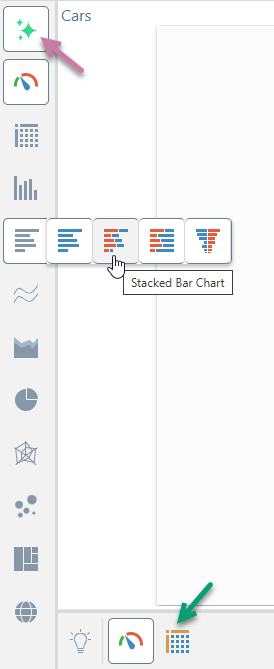
Auto Recommend
The Auto Recommend option (purple arrow above), allows Smart Discover to automatically change the visualization type for your discovery as you update its data. For more information, see Visualization Picking in Smart Discover.
Note: If you have the Auto Recommend option enabled, Smart Discover will also offer you a set of recommended visualization types in the Auto Recommended panel below the canvas (green arrow). For more information, see Auto Recommended Visualizations in Smart Discover.
Visualization Types
The Toolbox itself mainly contains the visualization types that you can use to override the option selected for you by Auto Recommend. If you select one of these Toolbox options, and not an option from the Auto Recommended panel, the Auto Recommend feature will be disabled.
To learn about each of the visualizations available, follow the links below. In the linked documentation, you may disregard the step-by-step instructions on building visuals; these steps apply to report-building in Discover Pro, and are not relevant to the Smart Discover experience.
Note: The following list is annotated to indicate any visualization types that are not relevant to Smart Discover.
KPI charts
KPI charts are used to visualize your KPIs as a gauge or bullet chart. You can typically choose from two KPI chart types:
- Gauges
- Bullet chart (Discover Pro only.)
Grids
Grids are used to present data in rows and columns. You can typically choose from three grid types:
- Matrix Grid
- Tabular Grid
- Raw Grid (Discover Pro only.)
Cartesian charts
Cartesian charts plot data across two axes (a y-axis and an x-axis), which meet at 0.
Column charts
Not available in Smart Discover (Discover Pro and Lite only):
Bar charts
Line charts
- Line chart
- Spline chart
- Step line chart
- Point chart
- Lollipop chart
- IBCS-like line chart (Not Smart Discover)
- IBCS-like lollipop chart (Not Smart Discover)
Area charts
- Area chart
- Stacked area chart
- Stacked 100% area chart
- Stream area chart
- IBCS-like area chart (Not Smart Discover)
Segment charts
Segment Charts display each element of the given hierarchy as a different segment of the chart, with each element represented as a proportion of the whole, based on its value.
Radar charts
Radar charts are used to plot one or more series of values across multiple quantitative variables, which are represented on axes extending from a central point.
- Radar line chart
- Radar area chart
- Radar smooth line chart
- Radar area smooth line chart
- Radar point chart
Plotted Charts
Plotted Charts (or Multi-Variable charts) plot two hierarchies across Cartesian coordinates. They are useful in finding correlations in the data set.
Advanced Charts
Advanced Charts plot multiple hierarchies in ways that can be more interesting than a typical Cartesian chart.
- Tree Map Chart
- Hierarchical Tree Map Chart
- Circle Packing Chart
- Hierarchical Circle Packing Chart
- Sankey Chart
- Word Cloud
- Sunburst Chart
Maps
Maps plot data geographically and are an excellent way to visualize the spread of data across geographical locations.